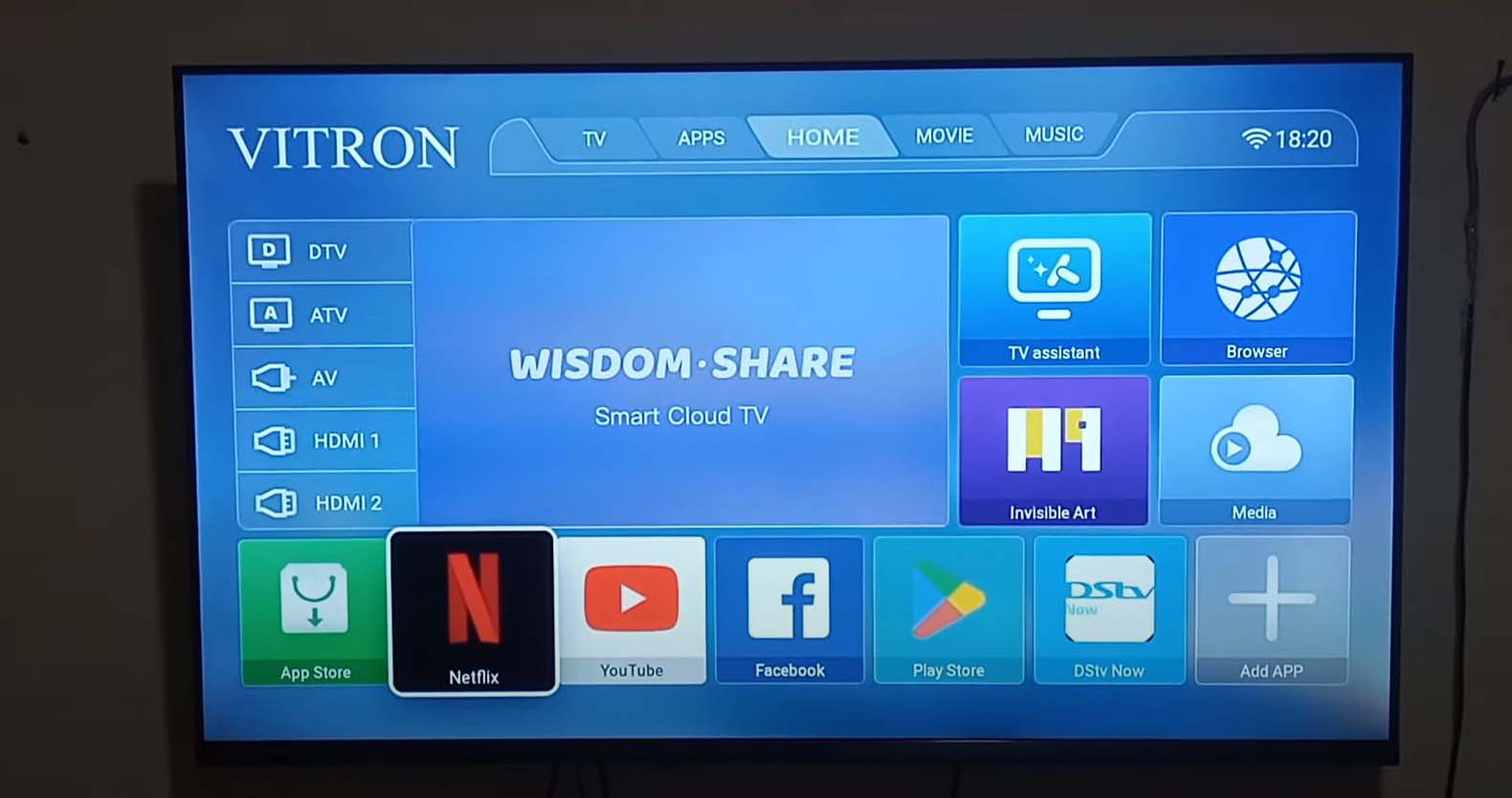
How to Search Channels on Vitron Smart TV and Everything You Need to Know in Kenya
Smart televisions have gained more momentum in Kenya due to their affordability and brand-new features. These smart TVs give people access to streaming capabilities, running applications, and—most importantly—the ability to view free-to-air channels. However, most new users may face challenges while searching for channels. This article will guide you on how to search for channels on a Vitron Smart TV and also give you some additional tips to improve your viewing experience in Kenya.
1. How to Search for Channels on Vitron Smart TV
Searching for channels on a Vitron Smart TV is an easy process, though it might slightly differ from one model to another. Here is the step-by-step guide.
Step 1: Connect Your Antenna or Cable
To get started in finding channels, make sure either your antenna for free-to-air or your cable connection is properly connected to the television. You will need a Digital TV antenna for receiving free-to-air broadcasts.
Step 2: Turn On the TV and Enter Menu
Once you have attached the antenna, turn your Vitron Smart TV on and press the “Menu” button on your remote control. The main menu will pop up, comprising several options such as Picture, Sound, Channel, and Settings.
Step 3: Channel Settings Highlight
With the arrow buttons on your remote, navigate down to the “Channel” section of the menu. This is the setting for managing your TV's channel search options.
Step 4: Execute Channel Scan
In the menu for channels, you will find an option entitled “Auto Scan” or “Auto Tuning”. You should click on this option so that the TV will immediately scan whatever channels are available.
- Auto Scan will search out both digital and analog channels if you are using an antenna or cable input.
- The scan will be only for digital channels if you are using a digital antenna.
Step 5: Allow the Scan to Complete
Once the scan is activated, your Vitron Smart TV will immediately start searching for channels around you. This may take a few minutes. Once the search is complete, the number of channels found will appear on your TV.
Step 6: Save the Channels
If the scan completes, save the found channels. The TV usually does so automatically, but you may just want to double-check by flipping through your channel list using the remote.
2. How to Manually Add Channels
Sometimes, the auto scan will not pick up all the available channels, or you may want to fine-tune your reception. Here's how you can add channels manually:
Step 1: Channel Menu
Open again the “Channel” setting in the main menu of your Vitron Smart TV.
Step 2: Manual Tuning
Look for “Manual Tuning” or “Channel Search” from within the channel menu. This option will let you directly enter the frequency of any channel.
Step 3: Enter the Frequency
You need to know the frequency of the particular channel you are trying to add. Usually, you can check this on their website, or an internet search will suffice. Take your frequency, input it in the field, and click “Search”.
Step 4: Saving the Channel
When the signal shows on your television, save the channel in your list.
3. Troubleshooting Common Channel Search Issues
Sometimes, these things do not just go as smoothly as they should with your Vitron Smart TV. Here are some common problems and how to fix them:
Weak or No Signal
If the TV is not detecting any channels, it might be due to a weak signal. Ensure your antenna is in the best possible position, with minimal obstruction. You may have to adjust the direction of your antenna for better reception.
Insufficient Channel List
If your television identifies only a few channels, rescan or add the channels manually. You also need to ensure that your antenna supports DVB-T2, the standard for digital TVs in Kenya.
Channels Vanish
If some channels disappear after scanning, this might be due to a weak signal or interference. You could move the antenna higher or amplify the reception using a signal booster.
4. How to Enhance Your Vitron Smart TV Experience
Beyond searching for channels, here are a few other ways you could improve your viewing experience using a Vitron Smart TV in Kenya.
a) Streaming Content Using Apps
Vitron Smart TVs allow you to download and access streaming apps like YouTube, Netflix, and Showmax. You will need to connect your TV to Wi-Fi and download your favorite apps from the App Store on the TV.
b) Mirror Your Smartphone
You can screen mirror your phone and project it onto the TV using the screen mirroring feature. This is useful for watching videos and sharing content from your phone on the big screen.
c) Customize Picture and Sound Settings
Make the most of your Vitron Smart TV by personalizing its picture and sound settings. Access the Picture and Sound settings to modify brightness, contrast, and sound modes to suit your preferences.
5. Frequently Asked Questions
Can I watch DStv on a Smart TV by Vitron?
Yes, you can view DStv on your Vitron Smart TV by connecting a DStv decoder. You can also download the DStv Now app on your television for streaming live channels and shows.
How do I update apps on a Vitron Smart TV?
To update apps, go to the App Store on the TV, select the app you want to update, and click the “Update” option if available.
How can I improve signal strength?
You can improve signal strength by properly placing your antenna, using a higher-quality antenna, or using a signal booster.
6. Conclusion
Vitron Smart TVs are very affordable in Kenya, giving great value for money by providing access to both free-to-air channels and streaming services. Knowing how to search for channels on your Vitron Smart TV is crucial for an optimal viewing experience. By following the steps in this article, you should be able to scan for and save channels in no time. Additionally, by optimizing your signal strength and exploring the smart features of the TV, you can fully enjoy your Vitron Smart TV in Kenya.


